To delete a room type on BnovoPMS you should:
- Go to Settings > Room types
- Click on the cart in front of the type you want to delete
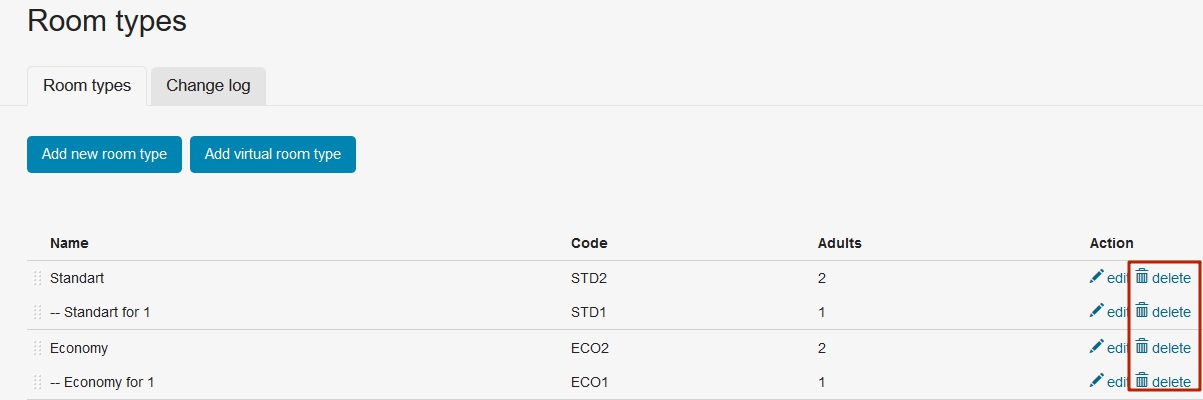
The program will not allow you to delete a room type in the following cases:
- If there are virtual room types connected. You will see a warning box of the following form:

Delete all the virtual types first - If there are rooms created in this room type. You will see a warning box of the following form:
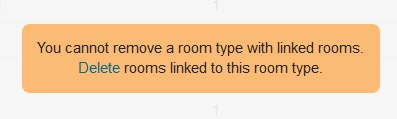
In order to delete a room type:- Go to Settings>Rooms
- Delete all the rooms created for this room type
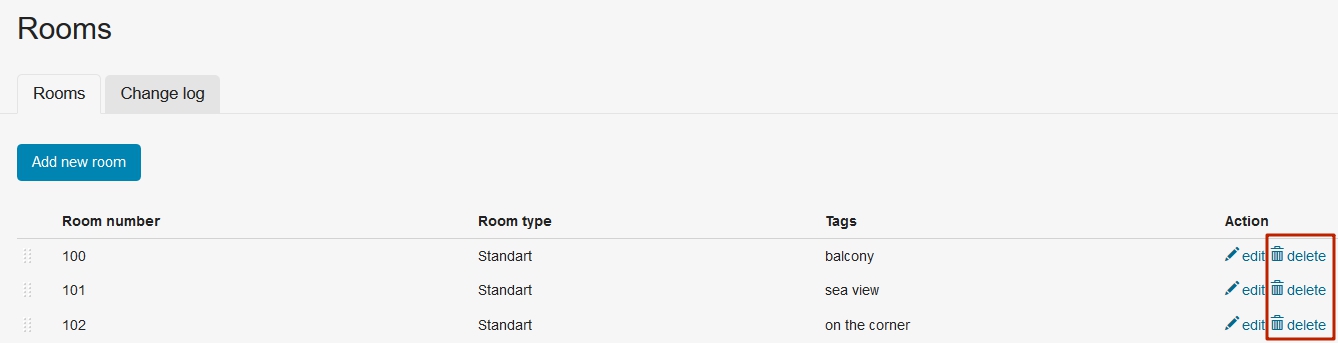
- If there are reservations on this room type. You will see a window in which system will offer you to choose another room type to trasfer all reservations. After the transfer of reservations, the room type will be deleted.
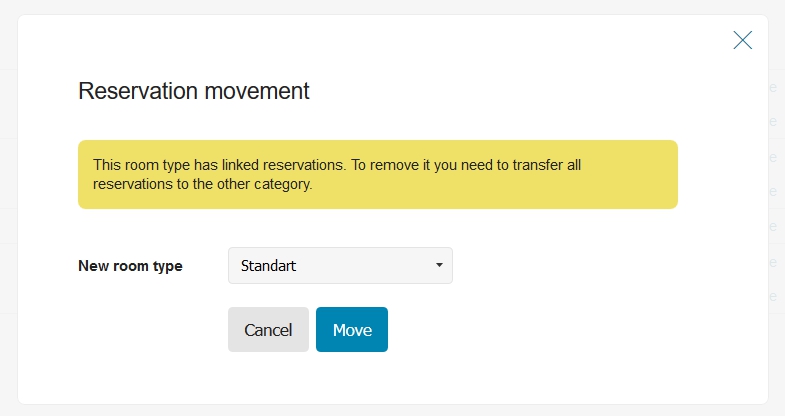
- If the room type is connected with a WuBook room type in Bnovo PMS Channel manager settings. When trying to delete, you will see an alert: “This room type is associated with Channel Manager. Remove this room type in Channel Manager and perform a reconnection.” In order to delete the room type follow these steps:
- Delete this room type on the WuBook’s side.
- Make a reconnection of Bnovo PMS and WuBook. To do this follow the instruction.
- Go to Settings > Room types in Bnovo PMS and delete a room type.
Note that if the connection with WuBook is interrupted (due to overdue payments for WuBook services), the room type will not be available for deletion. To delete it contact Bnovo support team.


