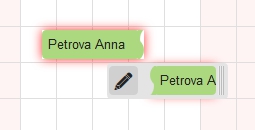Before reading the instructions watch a short video on the subject
You can edit a reservation in two ways: on the Planning or in the reservation itself.
- If you are doing it on the Planning, then you need to click on the right or left side of the reservation and to draw in the desired direction
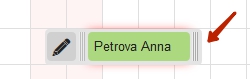
In the window that appears you will be asked to confirm the change of date and time of arrival/departure, as well as check availability for the dates:
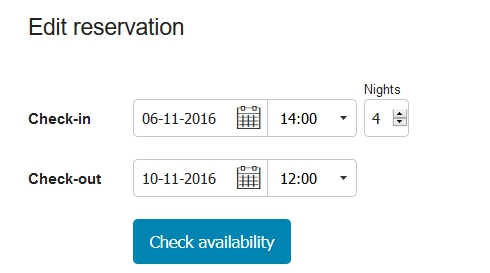
In the following window you can assign the rooms for specific dates and recalculate prices for new dates of stay.
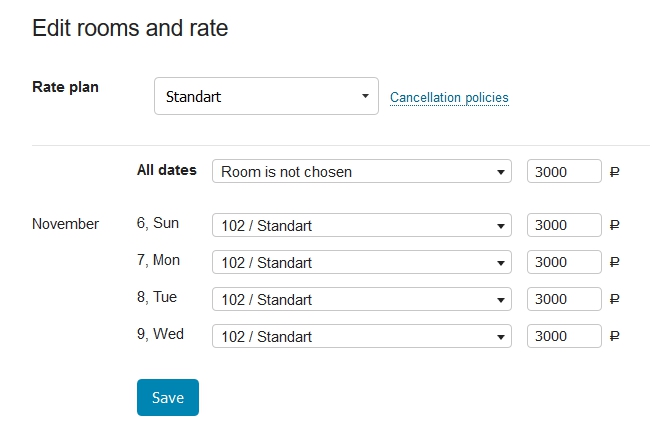
- If you do it in the reservation, edit graphs Check-in and Check-out by clicking on the calendar icon:

Select required period, and on the next step the same as in previous method modal window with checking availability and prices will be opened.When you change a room type or a rate plan established, a warning window with a question whether to recalculate the amount for the reservation in accordance with a new type, or to leave the value unchanged:
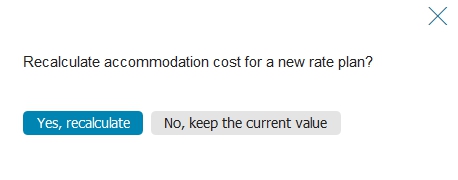
If you selected Yes, recalculate – price of the reservation will be changed in accordance with a price of a newly assigned room type for a selected rate plan.
If you chose No, keep the current value – the room will be changed maintaining the current cost of the reservation.
You can edit a date or cancel a reservation, that have been made through your online booking widget on your website and through online booking systems. Note, however, that these changes will be shown only in Bnovo PMS and will not be uploaded to the system.If you want to assign or re-assign a room for your reservation, you need to go to this reservation and click Edit rooms and rate:
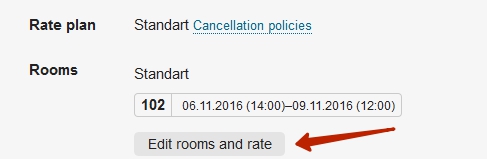
In the table you can assign a room in two ways. You can assign a room for every day of the guest’s stay, or choose a specific room for specific days. If you select different room for different dates, this reservations will look torn on the Planning, when you hover the mouse pointer all its parts, the whole reservation will be highlighted.