Bnovo Mail tool is used to send marketing emails to your guests. For example: you can greet them a Happy Birthday, inform about new promotions and special offers, remind about payments, send contact details of the hotel and driving directions, automatically send confirmations and much more.
You can connect Bnovo Mail in two ways:
- With MailChimp service (the recommended method of connection). How to do it see here.
- With your own e-mail. How to do it see here.
Letter templates
In this section, you can create email templates for mailings as well as edit\view\delete existing templates. To add a new template, you need to click on the Add template
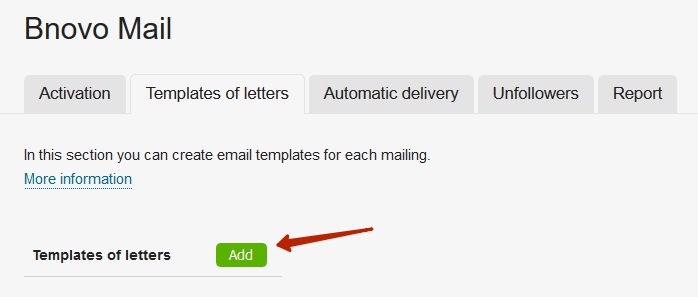
By clicking on the Add appears the letter editor window. In the editor you can enter the text of the letter, or to insert a ready html-template in code mode, or upload a picture. If you will click on a variable, you will see a list of variables that can be inserted into the template. Using variables, you can send a letter to each guest nominal.
You can insert only the picture published on the Internet in the template. To insert a picture, you need to:
- Find a picture in Internet
- Right-click on the image and choose a Copy image point
- Go to Add template tab in Bnovo Mail
- Right-click in the text entry field and choose Paste
The image will be added to a template
Automatic mailing
In the Automatic delivery tab you can set up mailings to your guests. It will be done automatically in the estimated time. By clicking on the Add appears a window where you can make basic settings for delivery:
- Mailing subject
- Sender name
- Sender’s e-mail
- Letter template
- Distribution time
Mailing starts at a specified time every day for all reservations, which correspond to the rules of mailing. Time is focused on your time zone chosen in Settings > Hotel - Mailing Rules. It is necessary to establish mailing rules, according to which letters will be sent. E-mail addresses for sending are selected according to the following parameters: by date (of booking, arrival, departure, payment, cancellation and date of birth), by reservation status or by balance.
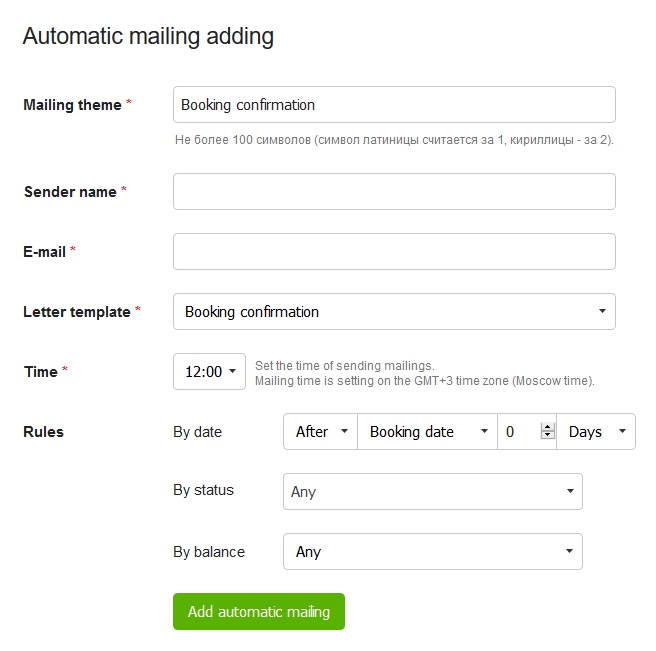
After making all the major parameters, click Add automatic mailing
After the delivery is saved, it can be: removed by clicking on the trash basket; edited by clicking on the pencil; suspended by pressing the Pause button and restarted by pressing the Start button.
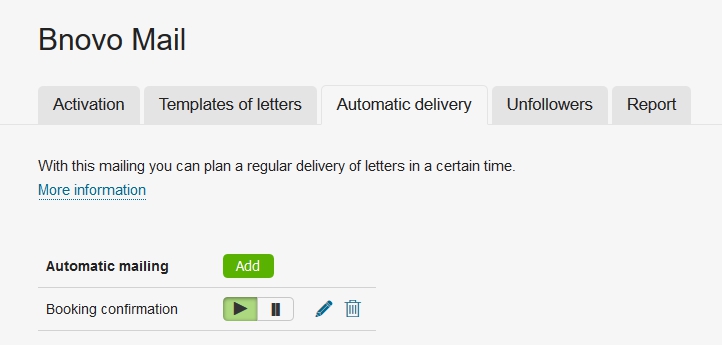
Unfollowers
In the Unfollowers tab you can find a list of all email addresses that have unsubscribed from your mailing.
In case of using the MailChimp provider list of unfollowers will be updated automatically.
In case of using Bnovo Mail through another mail server, you can update the list of unfollowers only in manual mode.
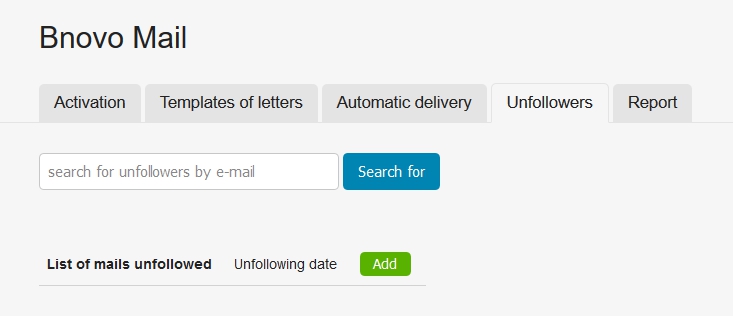
You can edit this list by yourself: remove e-mail addresses, or add new ones.
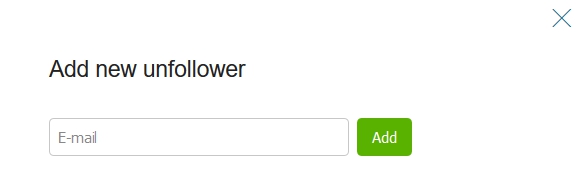
In order to add a new user to the list of unfollowers, please click on the Add button.
Report
If you are using Bnovo Mail in coonection with the MailChimp provider in the section Report you will see a date and time of mailing, a name and a link to the report in MailChimp, which shows the complete statistics on sending campaign: a list of addresses to which letters were sent, a number of views, clicks, etc.

