The Occupancy rate report shows the number of occupied rooms during the selected period. You can see an occupancy both in percentage, and in number of occupied rooms, and also you are able to compare the selected period with a period before or after the selected one.
Compare occupancy for the nearest dates with the same period a week, a month or a year ago. This will help you to optimize rate plans and to take prompt action to increase your occupancy. If you see that occupancy rate percentage decreases, create a special offer that will attract guests to your hotel.
To create a report specify the dates that you need, select all categories for hotel occupation analysis or a separate category and click on the “Show” button. Noting a “Compare with the period beginning” check box you will be able to generate a comparative report on previous/next periods.
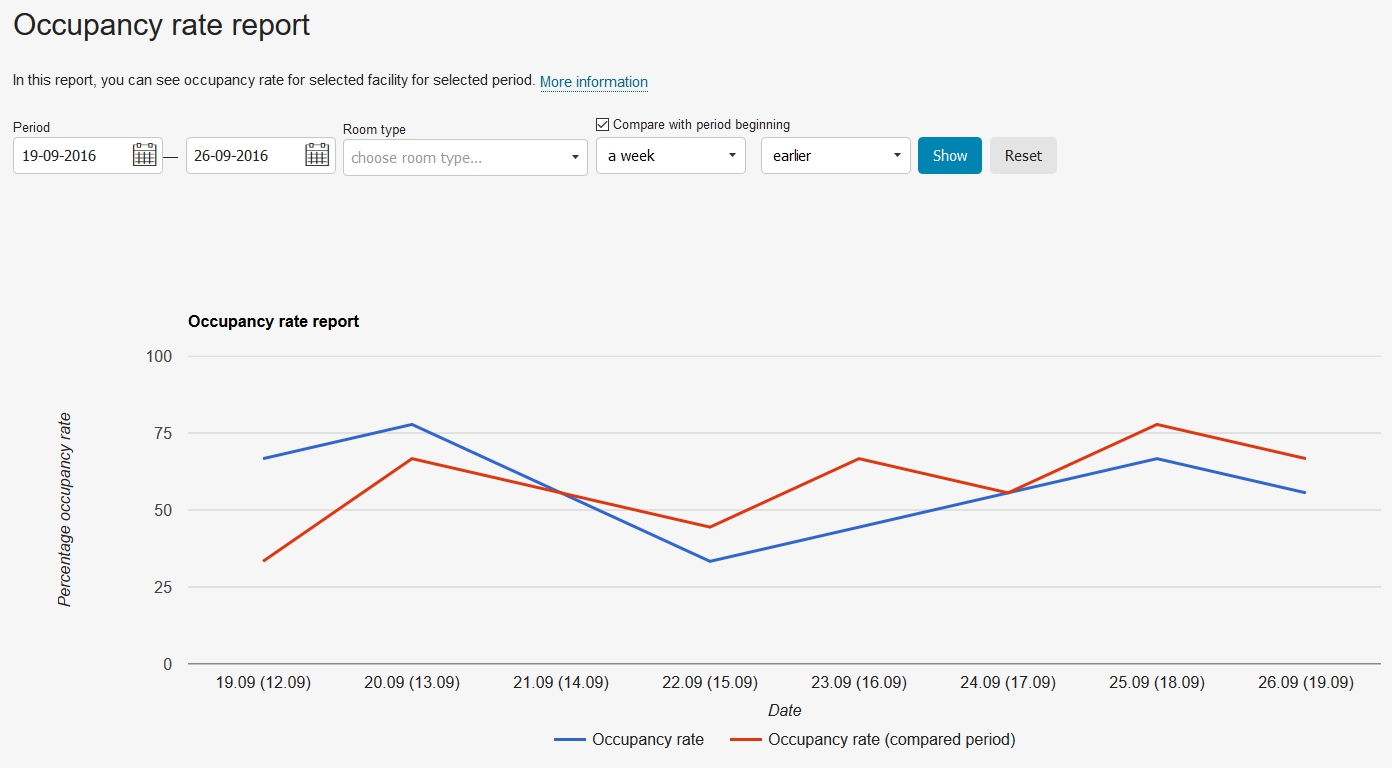
Occupancy rate report can be uploaded from the system to an Excel file by clicking the icon to the right of the date selection. More details about reports export can be found in the article.

