- Enter WooDoo page
- Make sure that in the table My Сhannels you can see reservation system that you want to connect. If not, click here
- Click Ostrovok
- If you need to send the request, click here
- Before beginning the connection you need to check this
- Enter WooDoo page> Ostrovok
- Choose the currency
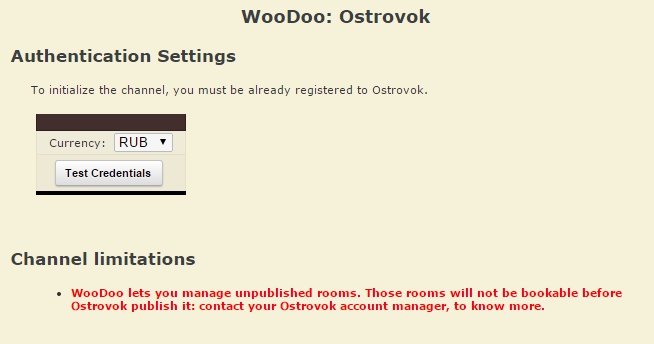
- Click Test Settings
- On the green field you will see Parameters are correct click Continue
If after Test settings you see Parameters are not correct. Please, retry. or blank page of the screen, read here
Rooms Association
- Associate the rooms. Column on the left is you rooms in Ostrovok, you need to map them with the right column, the rooms from WuBook
- Click Save
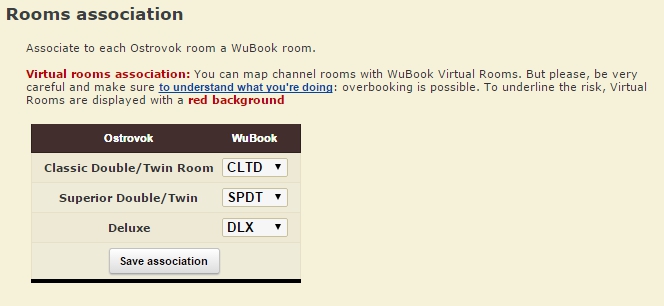
You must fill in all the fields, the room codes mustn’t repeat. If you don’t see here all room types you have in Ostrovok or you want to add more room types for sell, read here.
Rooms Rates
The table Rooms Rates shows you the information concerning your rates and rooms in extranet of Ostrovok
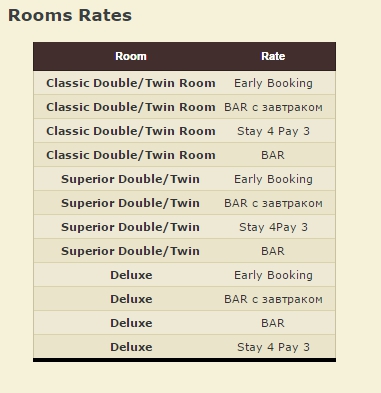
Rooms: price per occupancy prices.
In this table we will set the prices for different occupancy. 1PAX means for 1 person and 2PAX for two persons.
- If you have the same price for 1PAX and 2PAX , choose the same room code, for each PAX
- If your prices are different. In the column 1PAX choose the room code for single occupancy price and in 2PAX for 2 persons.
- After the association click Save
In front of the occupancy you don’t use you can put the dash but this doesn’t mean that this occupancy will be closed or the prices will not be set as in WuBook or extranet. We recommend you to delete them in the extranet. After Ostrovok will delete these occupancies you can do channel adjusting again.
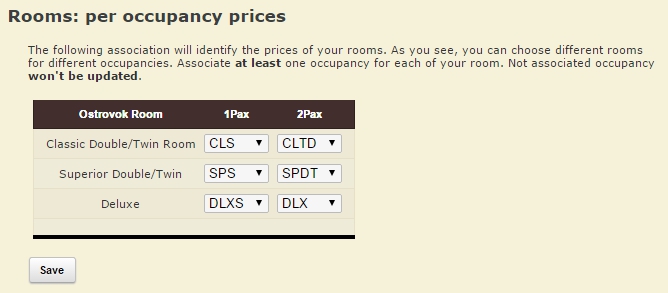
If you don’t see here all room types or you see more than you have or you want to add more room types for sell, read here.
Rates association
- Сhoose the certain rate in the column Rates and certain restriction in the column Restriction.
- Click Save
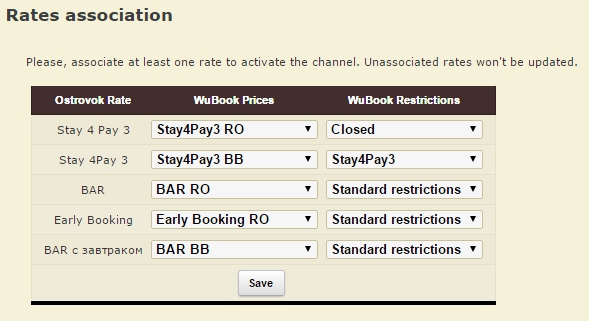
If you see here the Rates that you don’t use call Ostrovok and delete them.
If you have the rate stay 3Pay2 or 4=3, don’t associate this rate, set standard prices. Ostrovok doesn’t zeroise the cost of the last day.
Notice: In front of the rate you don’t use you can put the dash but this doesn’t mean that this rate will be closed or the prices will not be set as in WuBook or extranet. After Ostrovok will delete these rates you can do channel adjusting again.
Notice: In front of the rate you don’t use you can put the dash but this doesn’t mean that this rate will be closed or the prices will not be set as in WuBook or extranet. After Ostrovok will delete these rates you can do channel adjusting again.
If you don’t see in WuBook the rates and restriction you need, read our instructions.
Preferences
- Put the tick in Always honour WuBook Restrictions closed dates
- Check the currency
- Click Save
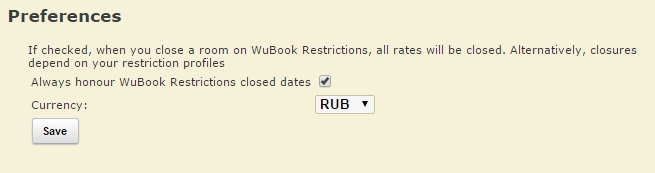
- Click WooDoo page. You will see twisted gears in front of the channel. This means that the updates, between the channel and WuBook, are transmitted. You need to wait for a few minutes before the channel becomes fully operational.
You must check the price and availability in Ostrovok after it becomes fully operational. If you see wrong prices or availability please contact support Bnovo.

