- Enter WooDoo page > HRS
- Make sure that in the table My Сhannels you can see reservation system that you want to connect. If not, click here
- If you need to send the request on the reservation system click here
- Before beginning the connection you need to check this
Connection:
- Enter WooDoo page > HRS
- Type in your HRS login
- Choose the currency
- Click Continue
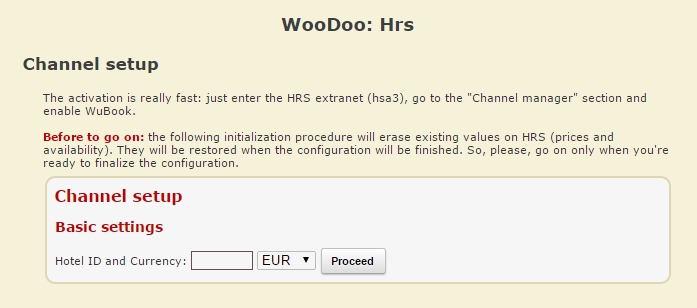
- Choose Breakfast type – Buffet, American, Standard
- State the price of breakfast ( if breakfast is already included, type in any price higher than 0, this information is collected by HRS for Statistic purposes)
- Click Continue
- Choose the Rate
• TradeShow – used when you want to use Min stay restrictions (not recommended)
• HRS – is the basic rate but you can’t use min stay or any other restrictions
• Special – is used when you already have Special rate in the Extranet of HRS. Should be used when you use restrictions (min.stay and etc.) (Recommended) - Choose the amount of Hot deals. If you don’t have them you can choose you rates from WuBook ( nonrefundable, last minute, early booking)
• If you have chosen TradeShow or\and set the hot deal. You will be offered to adjust the board type for each rate (include\not include, cancellation policy, cancelable or not) reservationDeadlineDays-how early we can book this room( 1=lastminute, 30= earlybooking, 0= we don’t use this), cancellationDeadlinesDays – the same with the reservationDeadlineDays but about the cansellation, CancellationFeePercent- fee for breaking the rules of cancellation
• If you have chosen the rate HRS and don’t choose hot deal you will be offered only to choose the breakfast type - Click continue
- Wait till initialization stops
Standard room association
You can choose between 3 methods to associate standard room:
- Rooms multiplication – Assign availability among rates using a percentage distribution
- Percentage distribution – Assign an exact availability associating a WuBook room for every HRS room/rate couple
- Old association method
To start using one of this methods just click Set rooms association method

1. Rooms multiplication
Associate to each HRS room\rate a WuBook room. This will identify exact availabilities. This method is more precise that the percentage association. Then you need to associate WuBook room to your Standard room ( single double). This association will be used to identify prices.
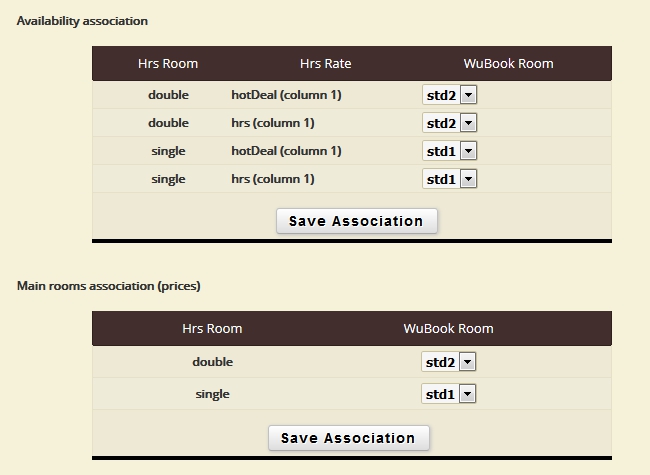
For example: you have the real room STD2 and virtual room STD 1, overall availability 10 rooms. Associate the room STD2 in double for HRS and hotdeal and room STD1 in single for both rates. In the result we have the availability 10 for both rates. If you will receive the reservation for one of this rates the availability will be decreased for all rates.
3. Percentage distribution
Associate to each HRS room a wubook room. Then availabilities will be distributed among rates following percentages association.
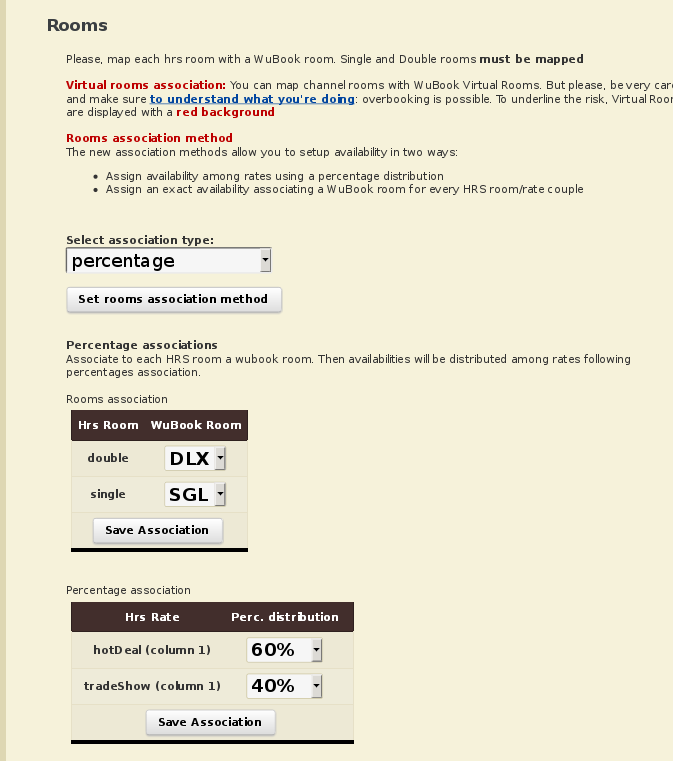
For example: you have the real room DLX and virtual room SGL overall availability 10 rooms. By setting the percentage 60% for hotdeal and 40% for tradeshow we will have the availability 6 rooms for hotdeal and 4 rooms for tradeshow.
3. Old association method
- In the table Rooms associate the rooms from WuBook and rooms from HRS
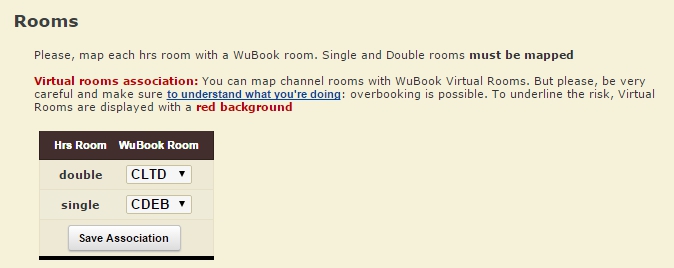
Attention: In HRS you must have the separate quote for each Room, the channel can’t detect virtual rooms. For example: you are associating room code for Double with the room code DBL and for a single with DBL1. The overall availability is 1. In this case HRS will sell 2 Rooms for double and single occupancy and you may have overbooking - If you don’t have separate quote for single occupancy and for double we can offer you two variants:
• Connect the virtual room and separate the quote. This variant is very good for the hotels with a lot of rooms or those who gives half of the quote for online selling.
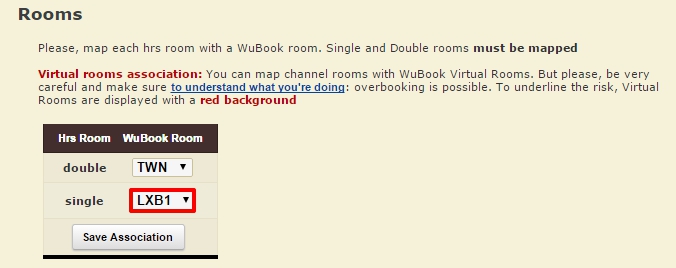
• Create a Blind joint for single occupancy. Create a room type with the name HRS or XXXX in Facility>rooms>add new room (it is obligatory to put the tick WooDoo only). The availability of this room will always be 0.
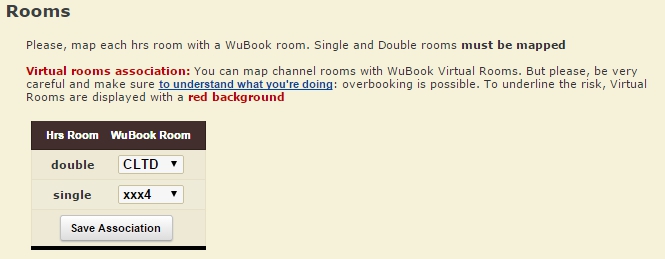
Additional rooms assiciation
If you want to update Additional Categories, associate them with a WuBook Room. WooDoo will update the price and the availability of the Additional category. If you do not want to sell them, just flag them as don’t sell.
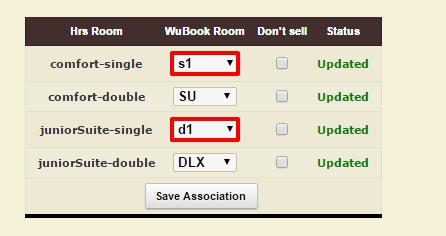
• Prices for the additional category ExtraBed2 (4-beds room) are dependent from the additional category ExtraBed1 (3-beds room). To be able to send prices for ExtraBed2 you must also associate a wubook room to ExtraBed1.
Rates association
- Сhoose the certain rate in the column Rates and certain restriction in the column Restriction.
- Choose the suitable rate for each kind of occupancy
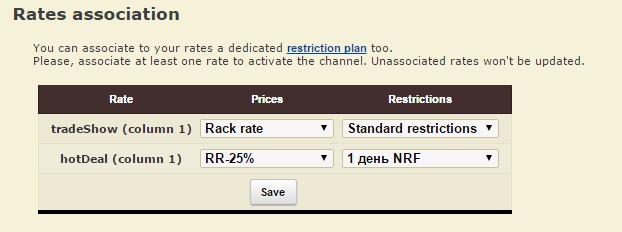
If you don’t see in WuBook the rates and restriction you need, read our instructions.
Preference
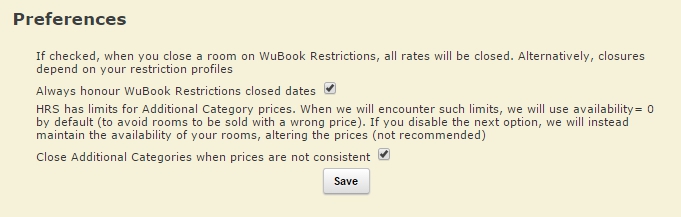
- Put the tick in Always honour WuBook Restrictions closed dates
- Close Additional Categories when prices are not consistent. HRS has limits for Additional Category prices. When we will encounter such limits, we will use availability= 0 by default (to avoid rooms to be sold with a wrong price). If you disable the next option, we will instead maintain the availability of your rooms, altering the prices (not recommended)
- Click WooDoo page. You will see twisted gears in front of the channel. This means that the updates, between the channel and WuBook, are transmitted. You need to wait for a few minutes before the channel becomes fully operational.
You must check the price and availability in HRS after it becomes fully operational. If you see wrong prices or availability please contact support Bnovo.

