- Enter WooDoo page
- Make sure that in the table My Сhannels you can see reservation system that you want to connect. If not, click here
- Click Bronevik
- If you need to send the request, click here
- Before beginning the connection you need to check this
For connection you need to do the following:
- Enter WooDoo page > Bronevik
- Choose the currency
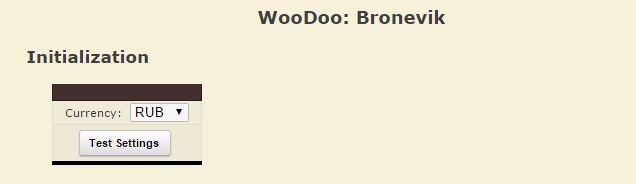
- Click Test Settings
- On the green field you will see Parameters are correct click Continue
If after Test Settings you see Parameters are not correct. Please, retry. or blank page of the screen, read here.
Rooms Association
- Associate the rooms. Column on the left is you rooms in Bronevik you need to match them with the right column, the rooms from WuBook
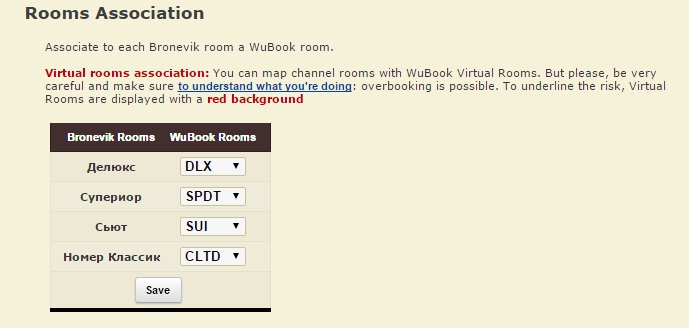
- Click Save
You must fill in all the fields, the room codes mustn’t repeat. If you don’t see here all room types created in Bronevik or you want to add more rooms for sell, click here.
Rooms: per occupancy prices
In this table we will set the prices for different occupancies. Single means for 1 person, Double – for 2 persons with one big bed, Twin – for two persons with two separate beds.
- If you have the same price for 1 and 2 person occupancy’s, choose the same room code
- If your prices are different. In the column Single choose the room code for single occupancy and in Double\Twin for 2 persons
- If you have the possibility to shift or separate beds, choose the same room code in the column Double and Twin
- Click Save
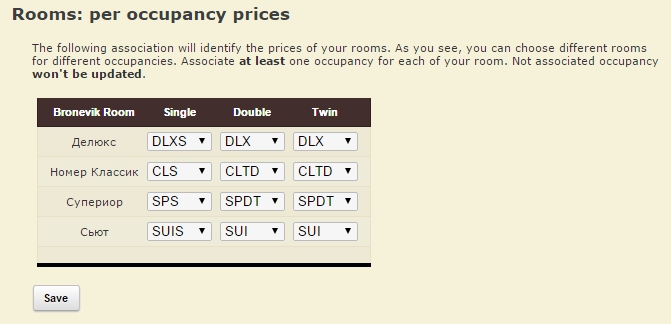
Rate association
In the table Rate Association you need to associate the rates from the reservation system with the rates from WuBook
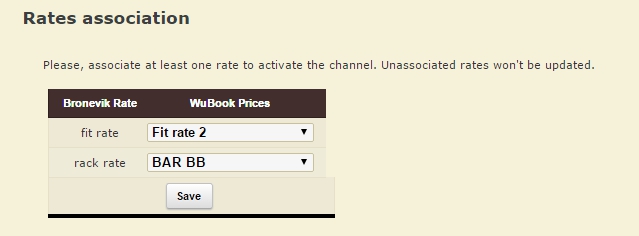
- If you want to change the prices for Fit rate in WuBook, associate the certain rate
- If you don’t know this rate, leave the column WuBook Prices blank. Rack rate must be associated
- If you don’t want to change the prices for Fit Rate in WuBook, leave the column WuBook Prices blank. Also, contact Bronevik and fix this Rate for Bronevik only.
Preferences
- Put the tick in Always honour WuBook Restrictions closed dates
- Click Save
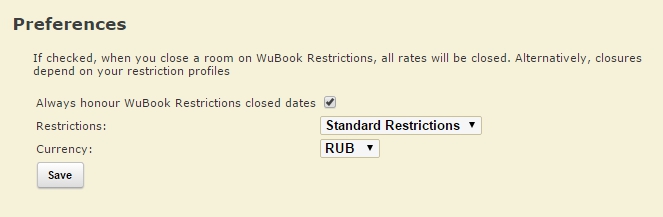
- Click WooDoo page. You will see twisted gears in front of the channel. This means that the updates, between the channel and WuBook, are transmitted. You need to wait for a few minutes before the channel becomes fully operational.
You must check the price and availability in Bronevik after it becomes fully operational. If you see wrong prices or availability please contact support Bnovo.

