- Enter WooDoo page
- Make sure that in the table My Сhannels you can see reservation system that you want to connect. If not, click here
- Click Agoda
- If you need to send the request, click here
- Before beginning the connection you need to check this
- You will see the table
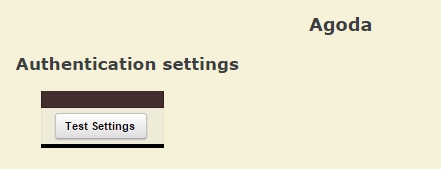
- Click Test Settings
- On the green field you will see Parameters are correct click Continue
If after Test Settings you see Parameters are not correct. Please, retry. or blank page of the screen, read here.
Rooms association
- Associate the rooms. Column on the left is you rooms from Agoda, you need to map them with the right column, the rooms from WuBook
- Please put the ticks in front of the rooms where the breakfast is included
- Choose the “Cut off” for each room. Cut Off – is the period for how many days the room will be available for reservation ( 0 = not adjusted)
- Click Save
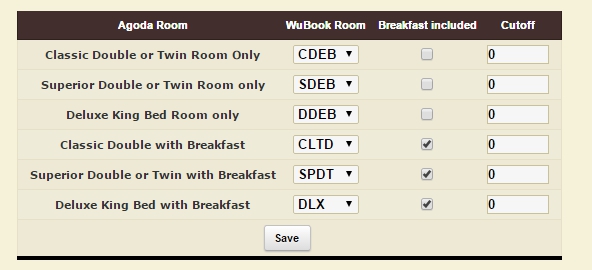
In this table you need to map all the room codes, no room codes should be repeated. If you see the rooms that should not be here or some rooms are missing read here.
Agoda don’t create additional rate as a rate, the channel creates new room types in the name of which will be written the name of the rate. You need to create new room type in WuBook and allocate the individual quote.
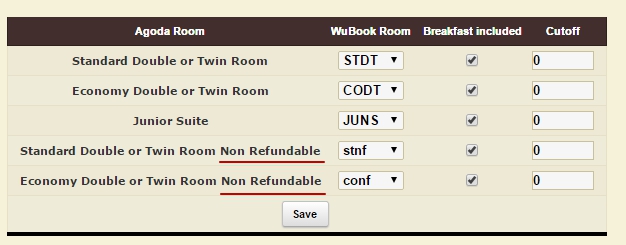
You can set the dates and check the Cut Off in the extranet of Agoda

Price association
- In the Table Prices we need to associate the prices for different types of occupancy. Single means one person in the room, Double- means 2 persons, Full – the price for the entire Room. In the field Adult, Child, Bed – you set the prices for an additional guest. You need to set only positive meanings.
If the price for one person and two persons is the same, you need to choose same code for each type of occupancy.
If the prices are different you need to choose the suitable room code for each occupancy. Single – one person, Double – two persons, Full – price for the entire room. - Click Save pre occupancy pricing
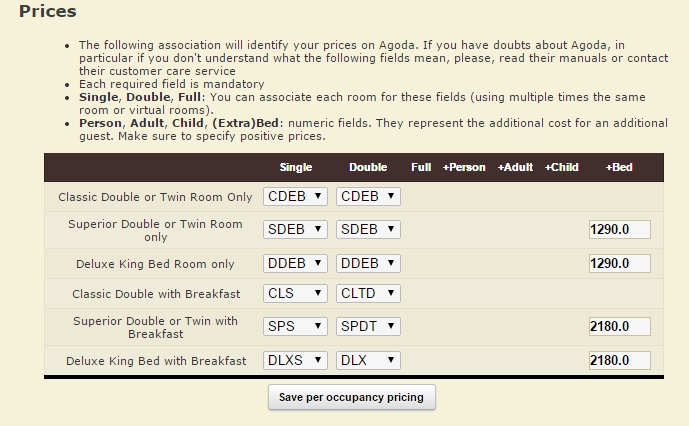
We must associate all the occupancy types and set the prices for extra beds, otherwise the channel will not work.
If you see unnecessary occupancy types or you don’t see necessary, read here.
Rate Association
- Сhoose the definite rate in the column Rates and definite restriction in the column Restriction.
- Click Save
Preferences
- Put the tick in Always honour WuBook Restrictions closed dates
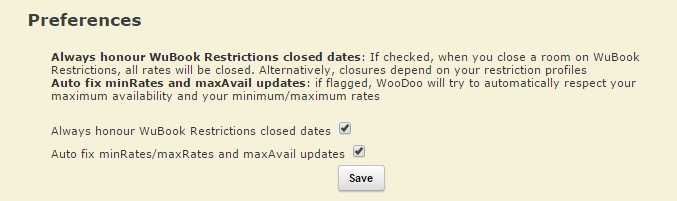
- Auto fix minRates/maxRates and maxAvail updates. When creating new room in Agoda you can set the min. price. Thus we can’t set the price lower that in min.price. If you will try to set the price in WuBook lower than min.price in Agoda, a mistake will appear. When you turn on this option in WuBook, it will set the minimum possible price. The same is with the Max Availability.
- Click Save
- Click WooDoo page. You will see twisted gears in front of the channel. This means that the updates between the channel and WuBook, are transmitted. You need to wait for a few minutes before the channel becomes fully operational.
You must check the price and availability in Agoda after it becomes fully operational. If you see wrong prices or availability please contact support Bnovo.
Update limits
In this section you will see the information about you restrictions in Agoda. If you have Max Availability working, WuBook will not set the availability more than in Max Availability. The same situation will be with min. and max. price. If you want to change this option you need to call your Account manager in Agoda.
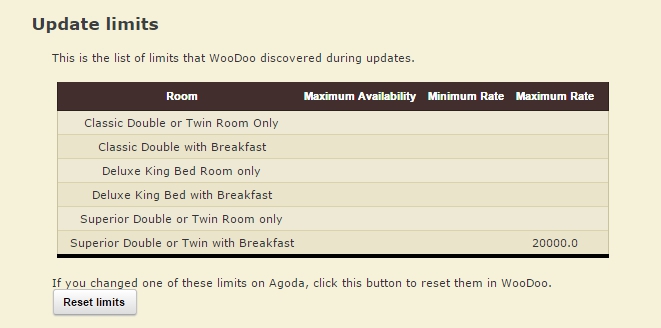
Information in this table will be available only after the first channel adjusting.

