Settings
To begin using Bnovo Scan you should:
- Enter Bnovo PMS/Tools/Bnovo Scan
- Enter an e-mail on which you would like to receive notifications about new publications. You can specify two e-mail addresses, separated by comma without space to get notifications on both e-mail addresses.
- Specify the frequency of notification (min. 2 hours max. 24 hours)

- Facebook:
Before setting up the the social network Facebook in Bnovo Scan make sure you have proper security settings setup on Facebook account. To do this, use these instructions.- Username and password – specify credentials of the Facebook account, under which the system will authenticate to track publications in groups;
We recommend you to create a separate Facebook account for Bnovo Scan.
- Groups – enter ids or shortnames or groups that you would like to check for new posts and comments. The names should be placed one below the other (in the column);
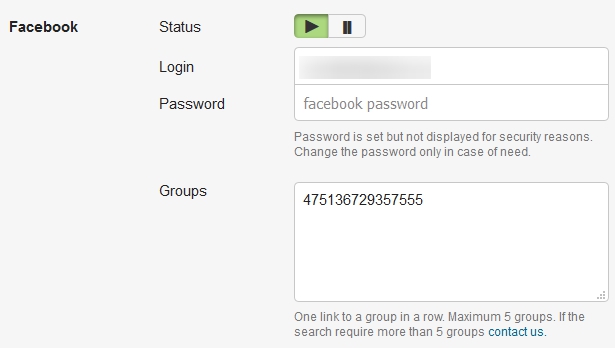
The aforementioned user must be added to all these groups. - Pages – enter part of the link after the word https://www.facebook.com/BusinessNovo. For example, BusinessNovo and enter it into a Facebook pages field. You can specify the maximum of five pages.
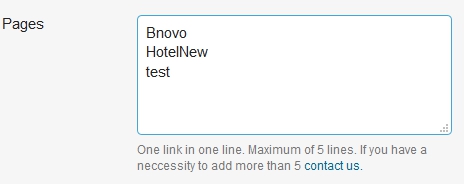
- Keywords – list keywords separated by commas to search for new publications. This can be a single word (name of the hotel and so on), or a phrase that will help you to find new guests (book a hotel, hotel in St. Petersburg, etc.). You will receive one letter for each group in which the publication is found.
- Username and password – specify credentials of the Facebook account, under which the system will authenticate to track publications in groups;
- VKontakte – list keywords separated by commas for search. The search is performed through all open content – groups, walls, etc. You will receive one letter on each keyword.
Private groups are not being checked.If you click on a link in an email and see an error, it means that the user shared a post on the wall, but then deleted it. - Instagram – list of keywords (hashtags) separated by commas. You do not need to specify an icon # when listing. The search is performed on all photos on open profiles. You will receive one e-mail per hashtag.
- Press Save changings
Every 2-24 hours Bnovo Scan will scan social networks for new publications and send you a letter by e-mail with a link to view the information.
How to choose perfect keywords to find publications?
A set of keywords for the search depends on the goal that you are pursuing, and on the result, which must be obtained.
The more accurate keywords will be chosen, the more targeted publications will be found.
Keywords may be the same or different for each social network. This may be the name of your hotel, Instagram hashtag you are interested in, or phrase that helps to quickly respond to a review or to find new guests and bring them to your hotel.
For example:
TheNameOfYourHotel
Hotels in St. Petersburg (specify the name of your city)
GoingtoMoskow (specify the name of your city)
It is not recommended to use words of wide coverage (hotel, tourism, Moscow, book, etc.), as this greatly reduces the chance of finding a target publications among a stream found.
Reviews from Booking.com and TripAdvisor monitoring
To set the tool:
- Go to Settings > Hotel, or Settings > Room types (if the object type is Apartment).
- Fill in the fields with links to reviews at Booking.com and TripAdvisor. For apartments links are set for each category separately.
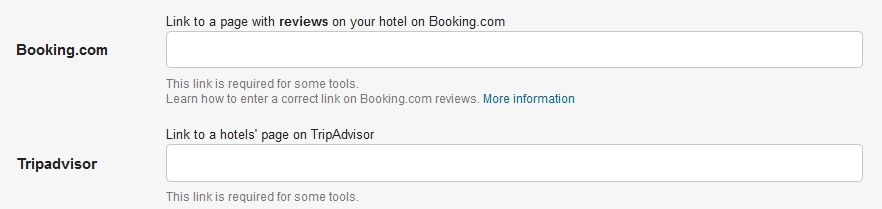
How to enter a correct link to the reviews page at Booking.com read the auxiliary article. - Return to Tools > Bnovo Scan, set the status “enable mailing” and save the changes.
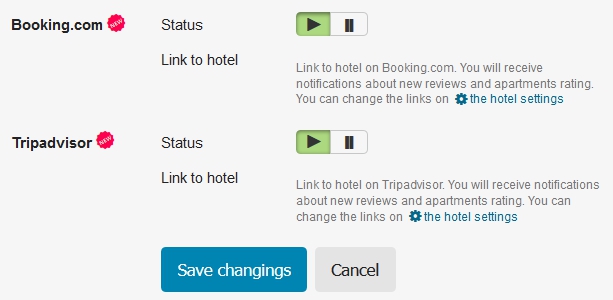
The tool checks pages for the presence of new reviews once a day at 05:00 Moscow time. In cases of new reviews notification will be sent to your email. Monitoring helps to quickly respond on reviews, provide feedback to guests and improve the hotel rating.

