- Enter WooDoo page > Booking.com
- Make sure that in the table Active Сhannels you can see reservation system that you want to connect. If not, click here
- Before beginning the connection you need to check this
- If you are connecting the Booking.com channel for the first time please follow the instruction below. If you are simple reconfiguring the channel follow this instruction from the 11-th step.
- The activation is automatic when we follow the correct process. Enter Booking id
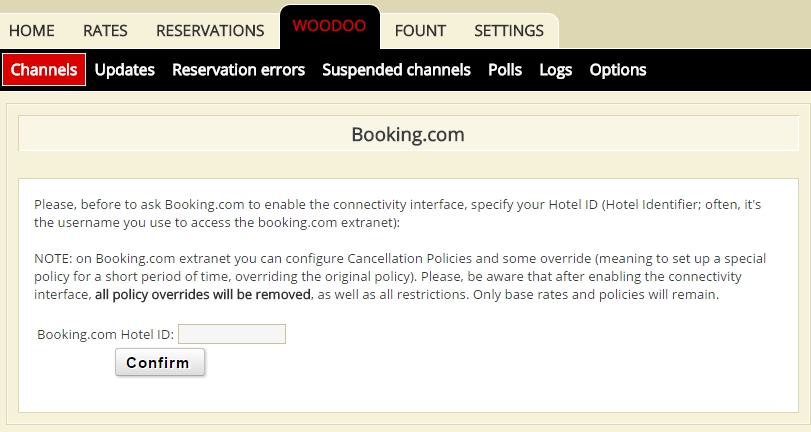
- After this enter your Booking.com extranet. Click General information on the right from the Home Icon
 . Then enter Channel manager.
. Then enter Channel manager. - Please enter WuBook ID (142) or type in the name WuBook.
- Select 2 way connection
- Confirm the conditions of the XML connection.
- Wait for channel activation. After few minutes, you will see in WuBook > Woodoo > Booking.com – “Ready to be connected to B.com. Click this button
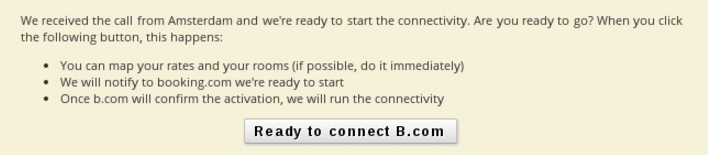
- Click Test Setting
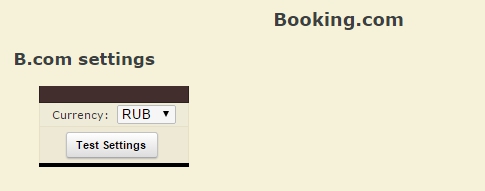
- On the green field you will see Parameters are correct click Continue
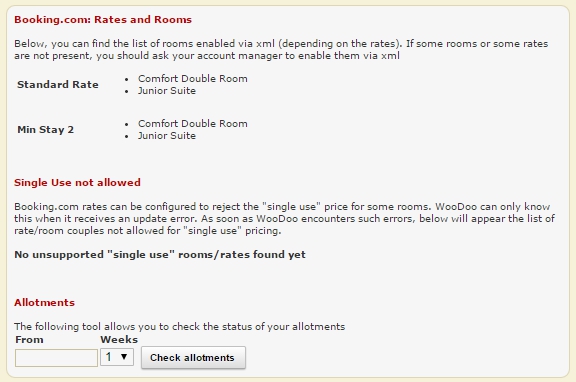
You can manage from WuBook only the rates type Parent, which don’t depend from the other rates (non refundable, Early bird) . Thus, if you want to manage you rates from WuBook, create the rates type Parent.
If you want to create special offers for a short period of time and you don’t want to manage them from WuBook. After WuBook is connected to Booking.com, ask your Account manager to create this offers as Not allowed via XML. You need to make the Test setting again after these offers are created.
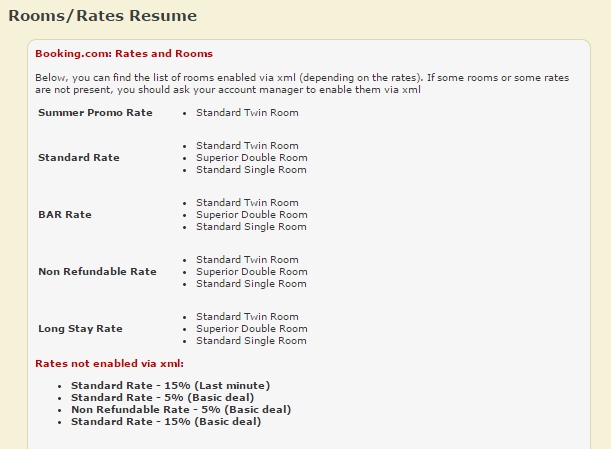
Allotments
This fiels let you check your contract rooms in booking.com. Choose date and quantity if weeks (max.3), click on Check Allotments.
- If you don’t have contract rooms, you’ll see No allotments found for the selected period.
- If you have contract rooms, you’ll see table with your contracted rooms:
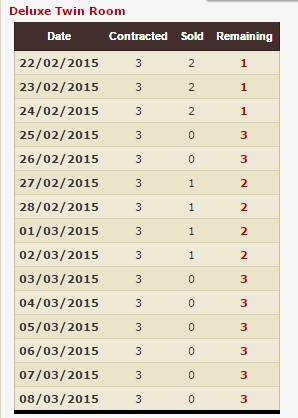
Opportunity Center
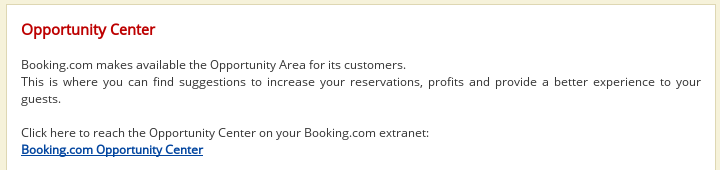
Follow this Link to reach the Opportunity Cenre on your Booking.com extranet for managing your special offers and for setting up tools that can increase your reservations, profits and provide a better experience to your guests.

Rooms Association
- Associate the rooms. Column on the left is you rooms in Booking.com, you need to map them with the right column, the rooms from WuBook
- Click Save
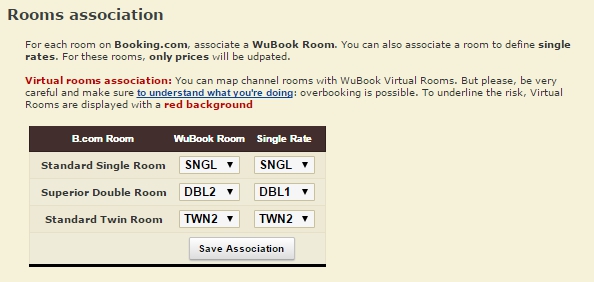
For single rate
- If the you have the same price for single and double occupancies , choose the same room codes, for each occupancy
- If your prices are different. In the column WuBook Room choose the room code for double occupancy price and in Single rate for single occupancy.
- After the association is complete
- Click Save
Rates association
- Сhoose the certain rate in the column Rates and certain restriction in the column Restriction.
- Click Save
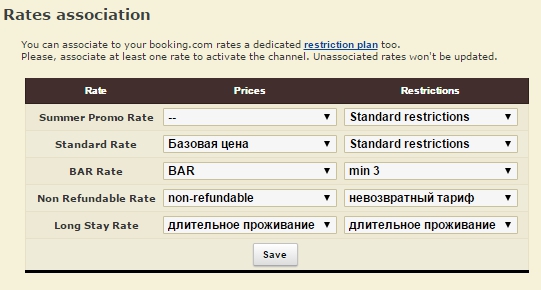
How to create the special rates for Booking.com read here.
Also notice that all the information in the restriction plans you have in Booking.com will be dropped and replaced by the information from the restriction plans from WuBook.
If you have rooms for 3-4 persons and you want to sell them in Booking.com for 2 persons with different price read here.
Preferences
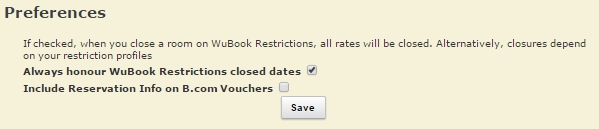
- Put the tick in Always honour WuBook Restrictions closed dates
- If you want to receive additional Information (block Info) in vouchers from Booking.com – put the tick Include Reservation Info on B.com Vouchers.
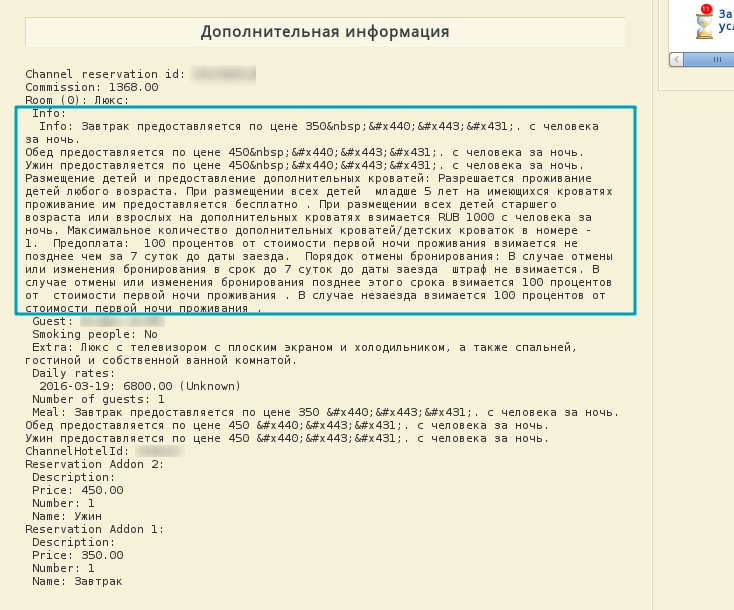
- Click Save
- Click WooDoo page. You will see twisted gears in front of the channel. This means that the updates, between the channel and WuBook, are transmitted. You need to wait for a few minutes before the channel becomes fully operational.
If you are connecting the Booking.com for the first time you need to follow some more steps for your Booking.com channel in WuBook will work fine. After you have associated the rooms and rates in WuBook:
- Please enter your extranet of Booking.com. Enter Channel manager page after this you will be on the forth step.
If you will still be on the 3rd step. Please contact Bnovo immediatelly. - Confirm the connection. After this, in Booking.com extranet, you will see the XML icons near Rooms and rates and Reservation page.
- Enter you Rooms and rates page and make sure that you Tabla is yellow. This means that the information from WuBook have already started to download.

