- Enter WooDoo page > Expedia
- Make sure that in the table My Сhannels you can see reservation system that you want to connect. If not, click here
Sending the request from Wubook
- Enter WooDoo page> Expedia
- Fill in your ID in Expedia
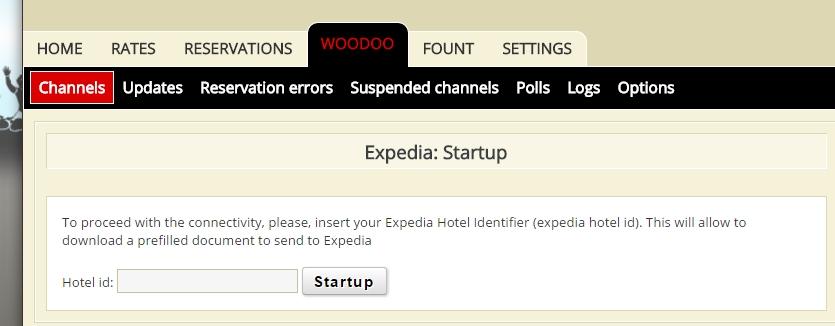
- Click Startup
- Before beginning the connection you need to check this
Steps in the Expedia extranet:
- Enter www.expediapartnercentral.com and fill in your login and password
- In the page Rates and Inventory click Expedia Quick connect settings
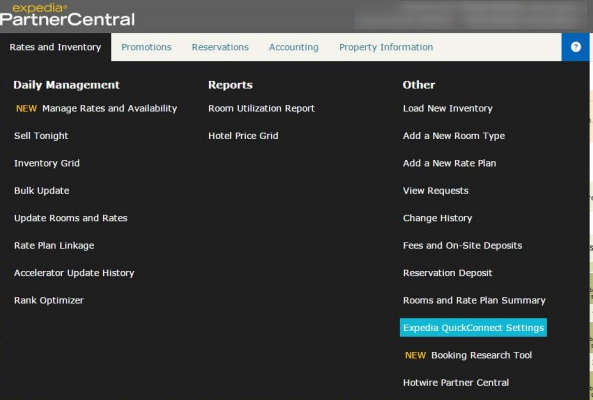
- In the dropdown list System provider choose WooDoo and put two ticks in front of the Availability and Rates and Bookings retrieval. When done – click submit
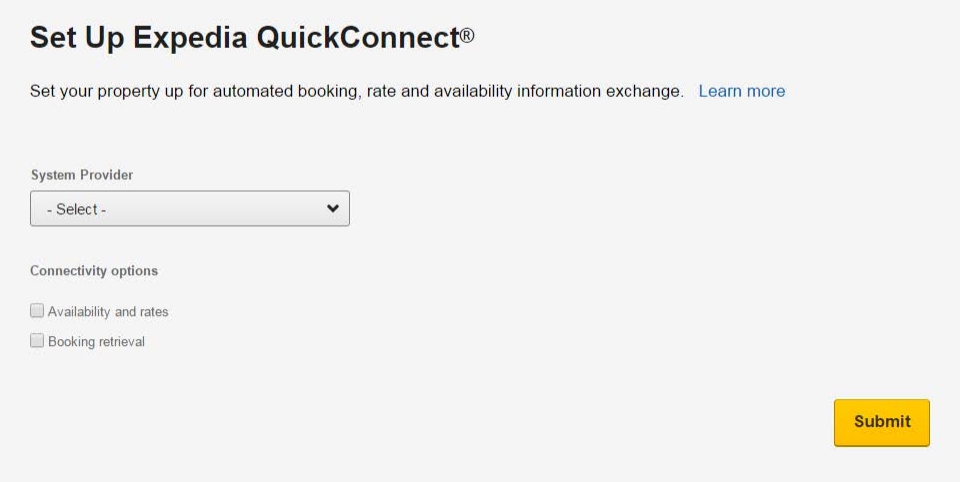
- As soon as the connection will be configured you will see the following screen
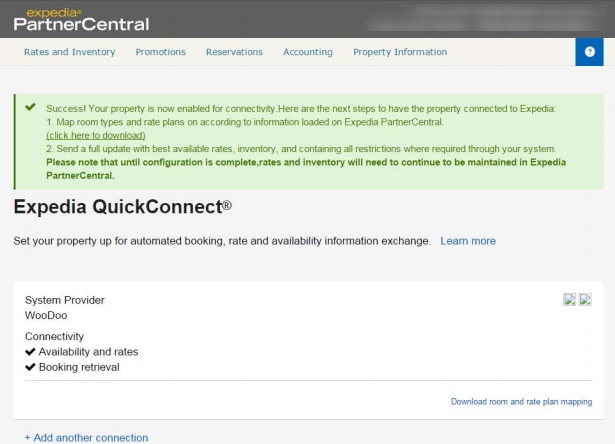
- Then you will receive the letter with such theme – Expedia is ready to be configured. That means that you can configure the channel in WuBook.
- Enter WuBook >WooDoo page> Expedia
- You will see the table Authentication settings
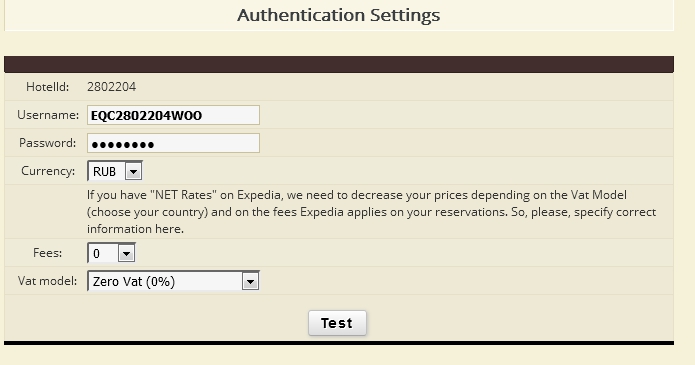
- Choose the currency
- Choose the fee = 0
- Choose Vat model = Zero Vat
- Click Test
- On the green field you will see Parameters are correct click Continue
Rooms Association
- Associate the rooms. Column on the left is you rooms in Expedia, you need to map them with the right column, the rooms from WuBook
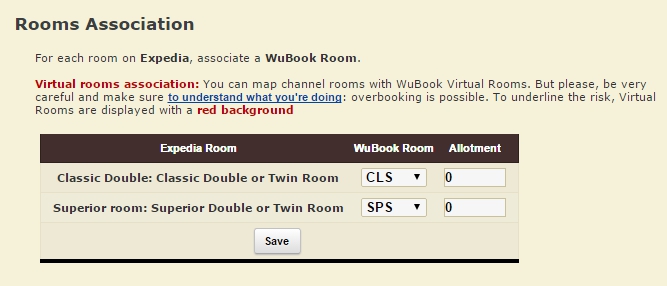
- Set contract rooms( Allotment) number.
- Click Save
Occupancies
Expedia has 2 systems of room selling: Occupancy prices and Rooms prices. When connecting Expedia you don’t see the table Rooms:occupancy prices which means that you need to set only Rooms prices. If your prices for one,two,three occupancies is different that means that in the extranet of Expedia the price for one occupancy depend from the price for the other occupancy. You need to know which occupancy is basic and choose this occupancy in the table Rooms association.
If you see here the table Rooms:Occupancy prices you need to set the price for each occupancy. 1PAX means for 1 person and 2PAX for two persons.
- If you have the same price for 1PAX and 2PAX , choose the same room code, for each PAX
- If your prices are different. In the column 1PAX choose the room code for single occupancy price and in 2PAX for 2 persons.
- After the association click Save
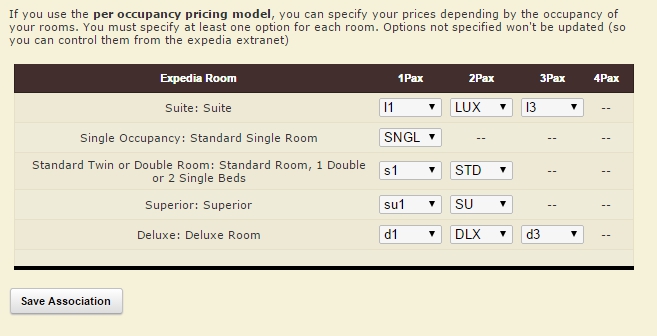
Rates handling
- Сhoose the certain rate in the column Rates and certain restriction in the column Restriction.
- Choose the suitable rate for each kind of occupancy
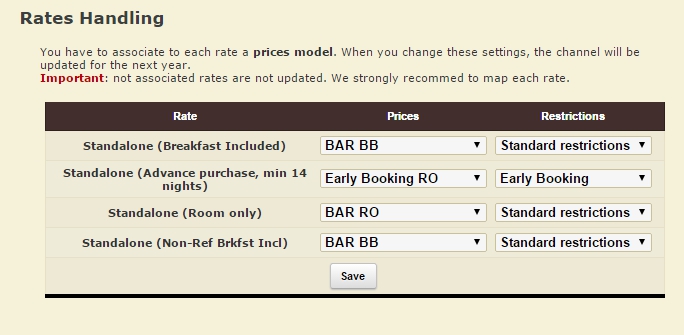
Prefs
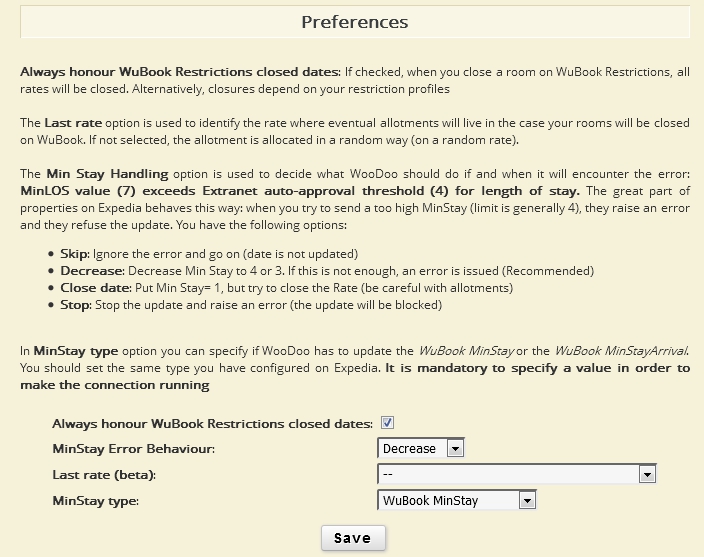
1) Put the tick in Always honour WuBook Restrictions closed dates
2) The Min Stay Handling option is used to decide what WooDoo should do if and when it will encounter the error: MinLOS value (7) exceeds Extranet auto-approval threshold (4) for length of stay. The great part of properties on Expedia behaves this way: when you try to send a too high MinStay (limit is generally 4), they raise an error and they refuse the update. You have the following options:
• Skip: Ignore the error and go on (date is not updated)
• Decrease: Decrease Min Stay to 4 or 3. If this is not enough, an error is issued (Recommended)
• Close date: Put Min Stay= 1, but try to close the Rate (be careful with allotments)
• Stop: Stop the update and raise an error (the update will be blocked)
3) The Last rate option is used to identify the rate where eventual allotments will live in the case your rooms will be closed on WuBook. If not selected, the allotment is allocated in a random way (on a random rate).
4) In MinStay type option you can specify if WooDoo has to update the WuBook MinStay or the WuBook MinStayArrival. You should set the same type you have configured on Expedia. It is mandatory to specify a value in order to make the connection running
Click WooDoo page. You will see twisted gears in front of the channel. This means that the updates, between the channel and WuBook, are transmitted. You need to wait for a few minutes before the channel becomes fully operational.

