If you have never used WuBook Channel Manager (you do not have any rooms or rates on WuBook) and it is the first synchronization of Bnovo PMS and WuBook Channel Manager:
- Go to Settings > Channel Manager
- Click Connect new provider
- Fill in the form fields
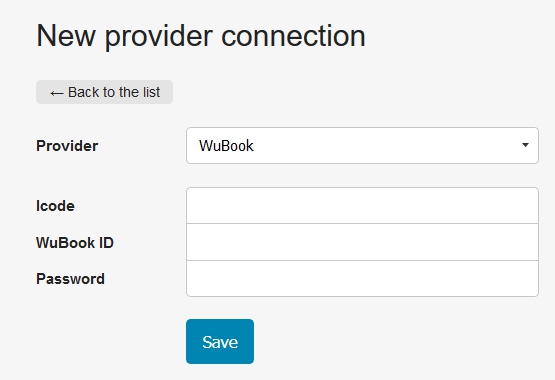
You can find your lcode Facility > Site on WuBook: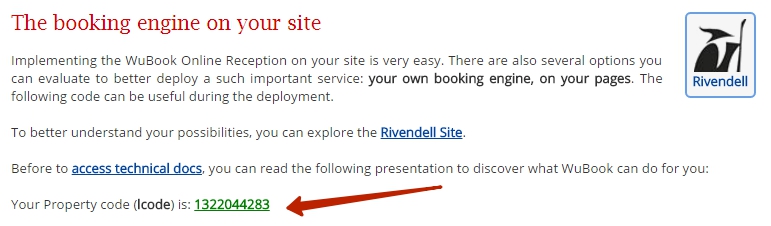
- Press Save
- Press Upload to WuBook
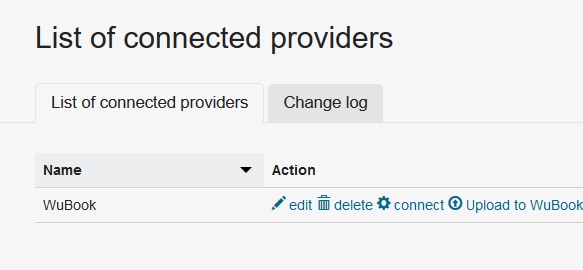
When you press upload to WuBook, all categories and prices made in Bnovo PMS, are copied to Channel Manager. This function can be used only once. - Press Rooms in this line
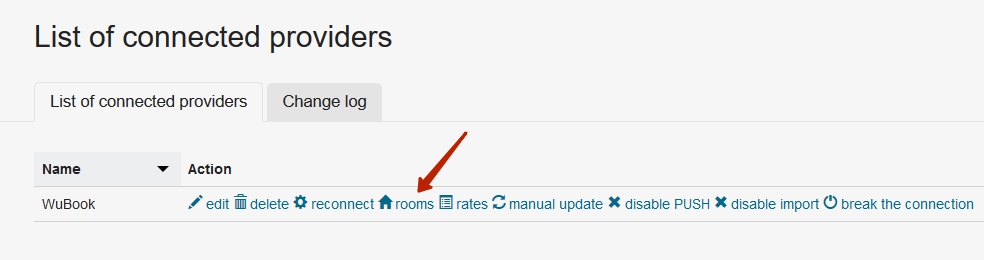
- Bnovo PMS and WuBook room types will be already compared. Uncheck “Do not sync availability” and press Save
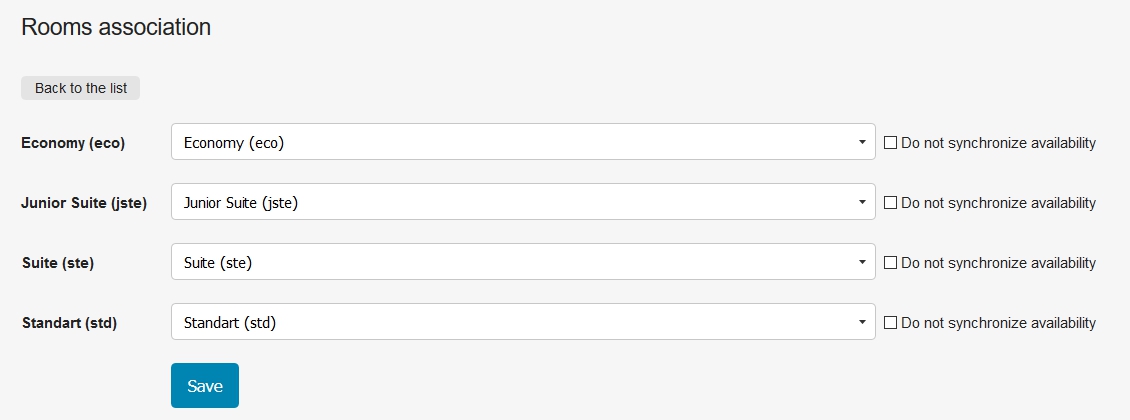
Please note that Bnovo PMS room type should be associated with only one WuBook room type. If you would like not to upload availability on some room types, you should keep the association empty and set a tick Do not synchronize availbility. - Press Rates in this line
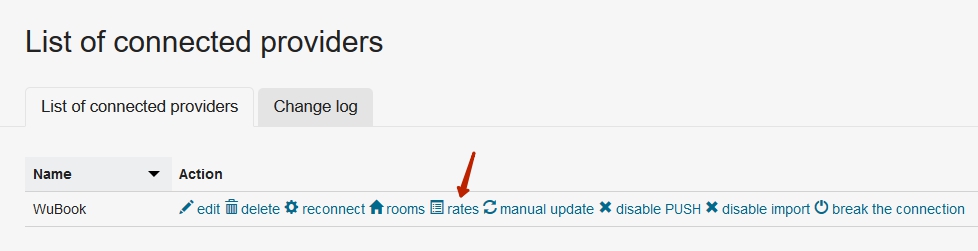
- Bnovo PMS rates and Channel Manager rates will be already associated. Uncheck “Do not synchronize prices”, and then click the Save button.
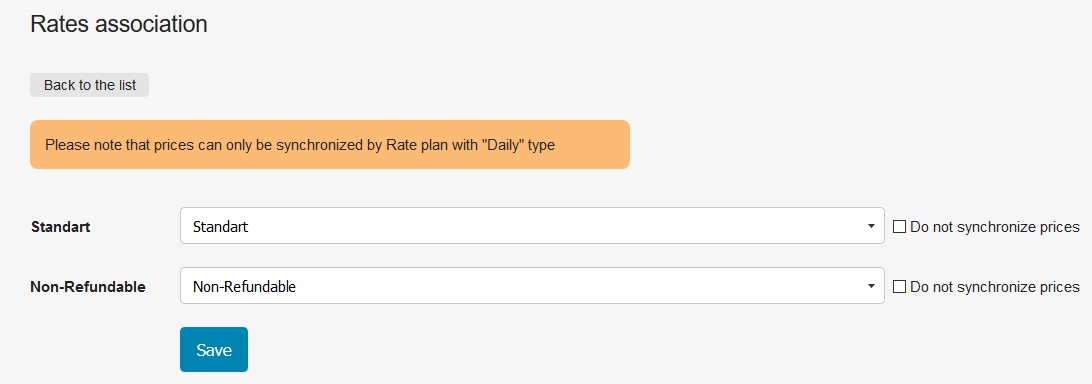
- Press Enable push
- Press Enable import.
When you click Enable import reservations for future dates will begin being uploaded from WuBook. - Click on the Manual update and run it for a year ahead
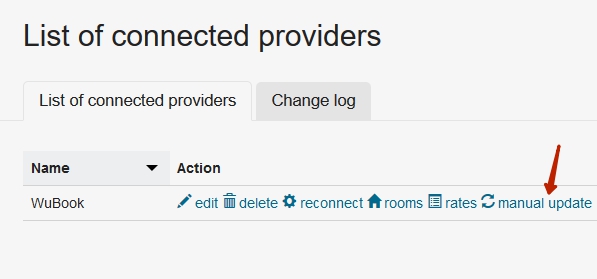
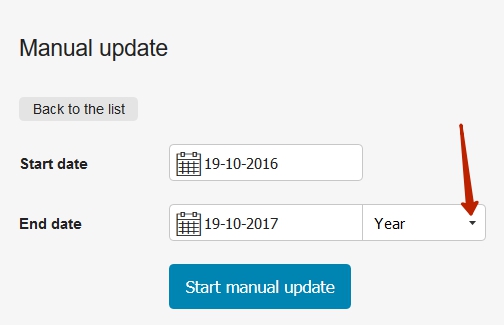
If you change the Channel Manager account password, you must enter a new password in settings (Settings > Channel Manager > Edit). Otherwise, updates will not pass: prices and availability will not be sent from PMS, reservations will not go to Bnovo PMS Planning from Channel Manager WuBook.

