- Enter WooDoo page> OKToGo
- Make sure that in the table My Сhannels you can see reservation system that you want to connect. If not, click here
- Click OKToGo
- If you need to send the request, click here
- Before beginning the connection you need to check this
For connection you need to do the following:
- Enter WooDoo page> OKToGo
- Сhoose the currency
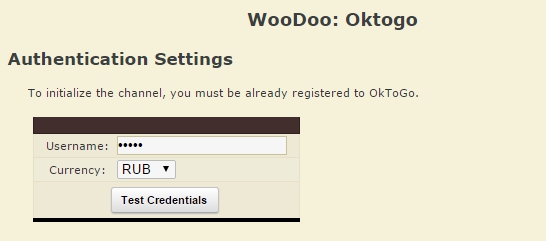
- Click Test Settings
- On the green field you will see Parameters are correct click Continue
If after Test settings you see Parameters are not correct. Please, retry. or blank page of the screen, read here.
Room prices
This table shows your rooms and rates in this reservation system
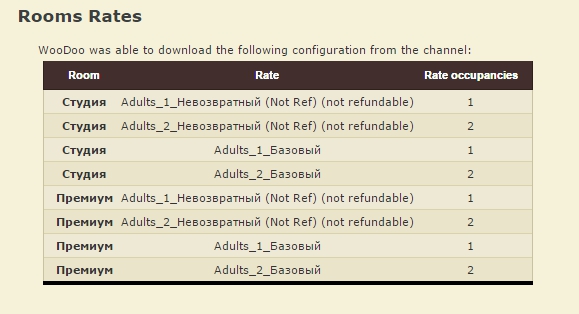
Rooms Association
- Associate the rooms. Column on the left is you rooms in OKToGo, you need to map them with the right column, the rooms from WuBook
- Click Save
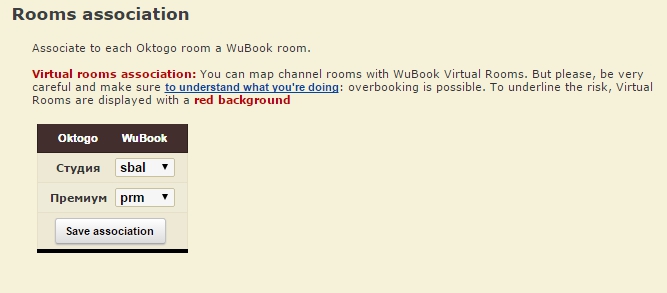
You must fill in all the fields, the room codes mustn’t repeat. If you don’t see here all room types you have in OKToGo or you want to add more room types for sell, read here.
Rooms: per occupancy prices
In this table we will set the prices for different occupancy. 1PAX means for 1 person and 2PAX for two persons.
- If you have the same price for 1PAX and 2PAX , choose the same room code, for each PAX
- If your prices are different. In the column 1PAX choose the room code for single occupancy price and in 2PAX for 2 persons.
- After the association click Save
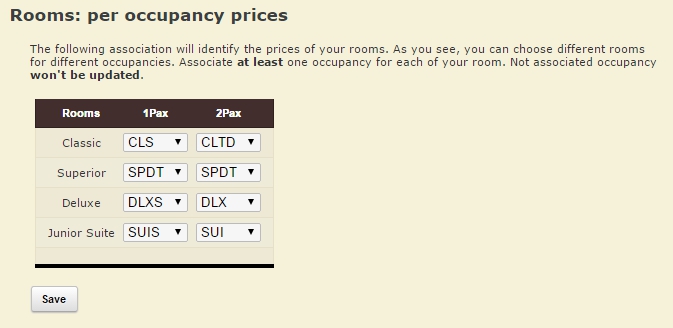
If you don’t see here all room types or you see more than you have or you want to add more room types for sell, read here.
Rates association
- Сhoose the certain rate in the column Rates and certain restriction in the column Restriction. Here we can choose the rate for each occupancy ( Adults_1, Adults_2, Adults_3)
- Choose the suitable rate for each kind of occupancy
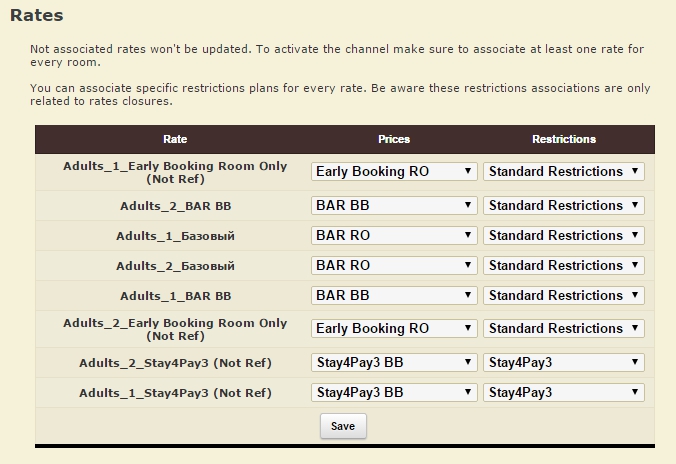
If you see here the Rates that you don’t use call OKToGo and delete them
In front of the rate you don’t use you can put the dash but this doesn’t mean that this rate will be closed or the prices will not be set as in WuBook or extranet. After OKToGo will delete this rates you can do channel adjusting again.
If you don’t see in WuBook the rates and restriction you need, read our instructions.
Preferences
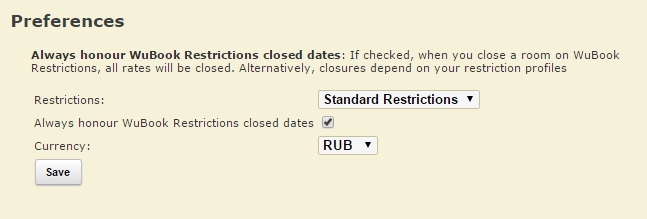
- Choose the suitable restriction plan for the rate
- Put the tick in Always honour WuBook Restrictions closed dates
- Check the currency
- Click Save
- Click WooDoo page. You will see twisted gears in front of the channel. This means that the updates, between the channel and WuBook, are transmitted. You need to wait for a few minutes before the channel becomes fully operational.
You must check the price and availability in OKToGo after it becomes fully operational. If you see wrong prices or availability please contact support Bnovo.

