The way you edit the rate depend on the type of rate. You can identify the rate type in the table Your Rate Plan, here Rates > Plans. There are two types of rate plans: daily and intensive.
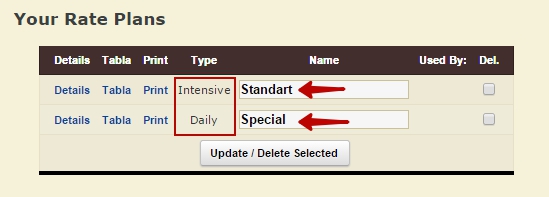
Intensive Rate editing
- Click Rates > Plans
- In the table Your Rate Plans click Details
- To edit Default Values, type in the values in the table Default Values. You can set the value for 1 room type for the whole week by typing the value in All or change the value for a certain day.
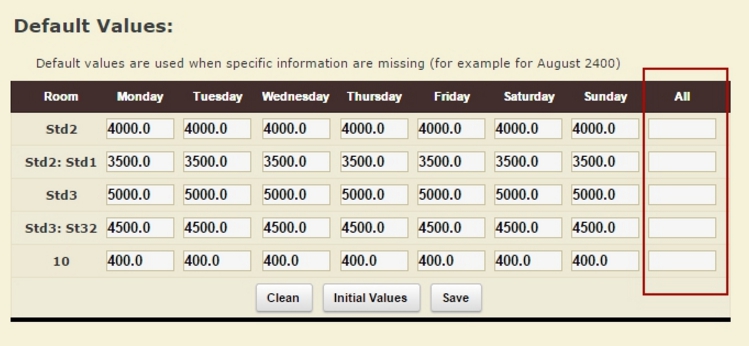
- To edit the price in a certain period you need to Define a period below the table Default Values. If you have the period defined, click magnifier.
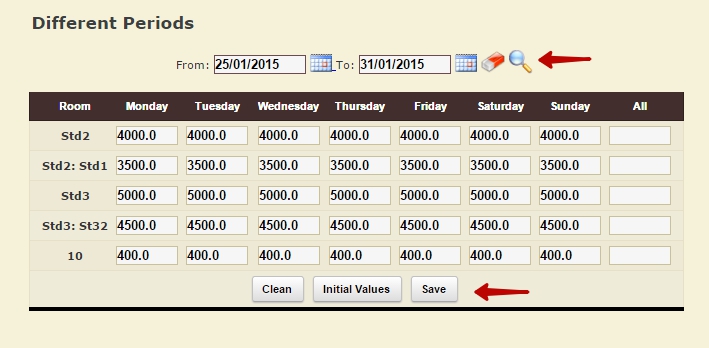
If you want to change the dates of the certain period you need to change it here.
Daily rate editing
- Click Tabla ( Rates > Tabla)
- Make sure that you choose the needed prices or choose the needed one and click Load
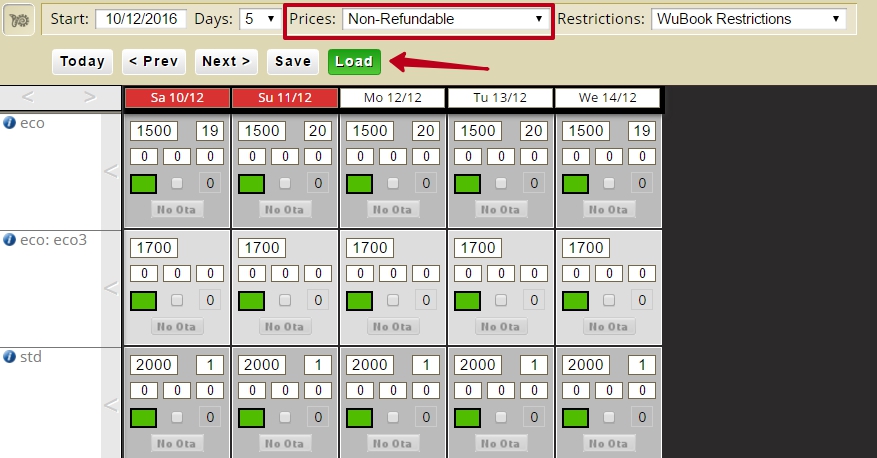
- In the price field change the price for a certain day

- Click Save
To change the prices for a period
- Click facility> plans> Sytar
- Choose the period
- Choose the days
- Choose the room type
- In the list Work On choose Prices
- Set the price
- Click Save
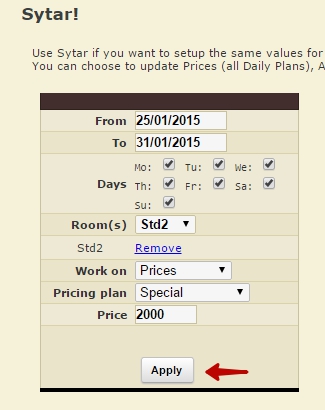
If you need to change the prices for a period for all you rooms, you can use Massive Price Update (Rates > Sytar)
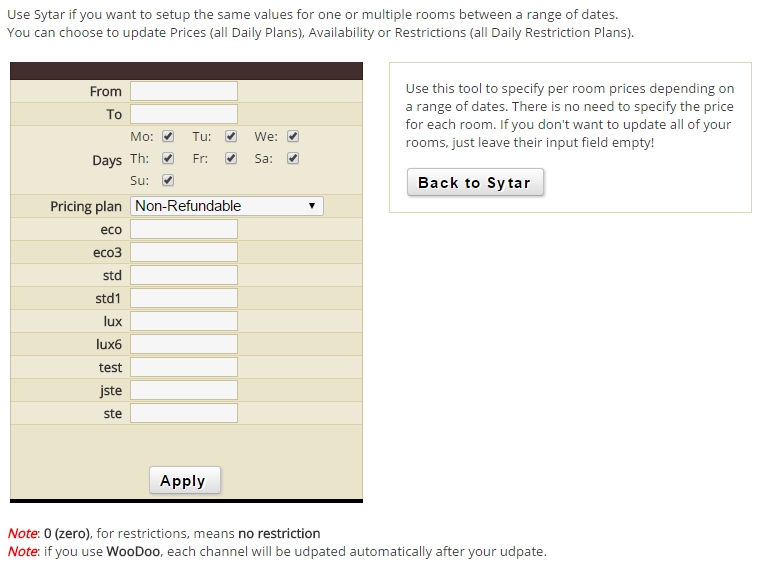
Set the price for the certain room types and then click Save. After the price was changed in Sytar, you can always check the changes in Tabla
You need to set the main rate for your Online reception here: Rates > Plans > line Use the following plan for you Online Reception
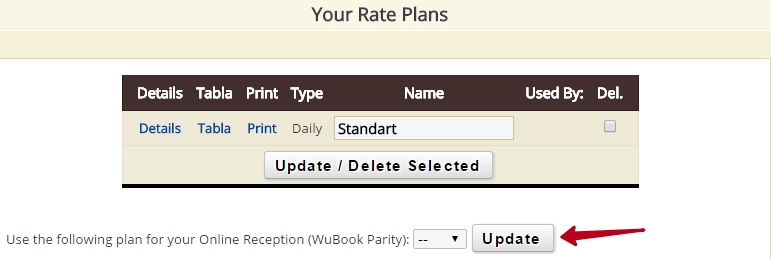
If you don’t have the rate, you main rate will be called WuBook Parity

If you are using the price that is uploaded from you PMS system. You need to live this field blank and in Tabla, this Rate will be called WuBook Parity.

The only exclusion are PMS systems that can create the Rate in Rates > Plans. This can be used as the main rate for you Online Reception

