With Tabla you can edit you Rooms daily. How to find: Rates > Tabla
We can divide the interface of Tabla on two main parts
- Date
- Rooms editing
Date (gray line)

Start – choose the dates from which Tabla will show you the information
Days – choose the quantity of days the Tabla will show
Price – choose the rate for editing
Restrictions – Choose the restriction plan for editing
Load – show the information needed

Icons (black line)
Restrictions (![]() ) – show\hide the restrictions. If you don’t use the restrictions we recommend hiding them
) – show\hide the restrictions. If you don’t use the restrictions we recommend hiding them
Zoom (![]() ) – zoom in\out of table
) – zoom in\out of table
Help and legend (![]() ) – you can find help there
) – you can find help there
Settings (![]() ) – here you can choose the display mode (last modified plans or WuBook parity and WuBook restriction)
) – here you can choose the display mode (last modified plans or WuBook parity and WuBook restriction)
SytarOnTabla (![]() ) – gives the chance to edit the rooms on the period opened in Tabla( price, availability, restrictions, number of rooms)
) – gives the chance to edit the rooms on the period opened in Tabla( price, availability, restrictions, number of rooms)
Leave Tabla(![]() ) – exit from Tabla
) – exit from Tabla
Rooms editing
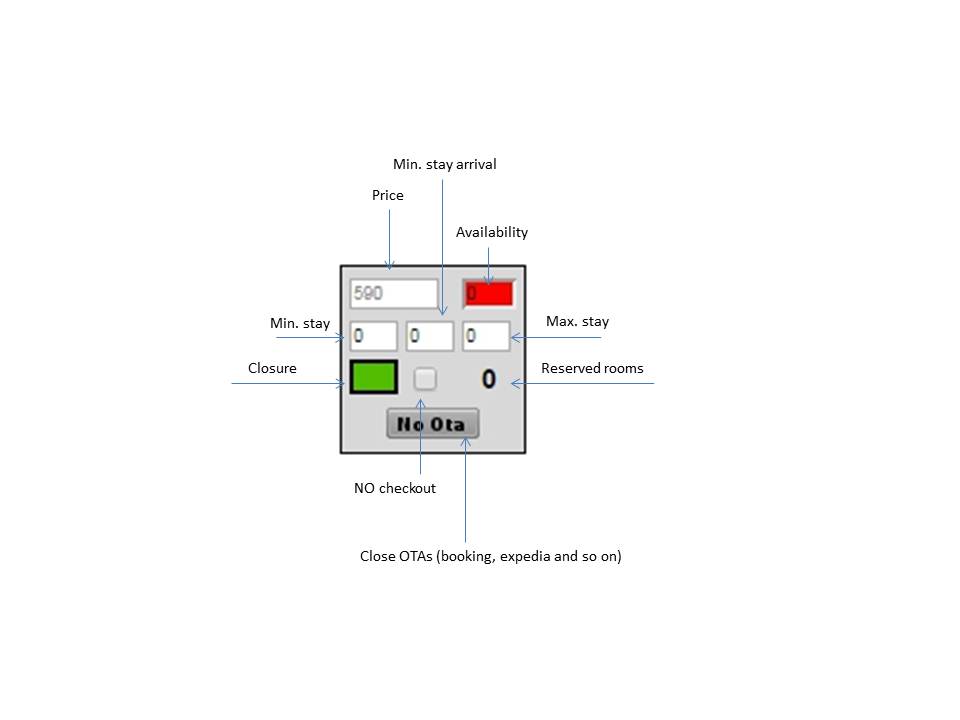
- Price – In Tabla you can edit the price only for daily rate/ For intensive rate you edit the price by creating the period.
- Availability – here you can set the availability of this room type
- Restrictions (3 small squares in a row)
Minimum Stay – if set to 5, the room won’t be sold for reservations with a number of nights less than 5
Maximum Stay – if set to 5, the room won’t be sold for reservations with a number of nights more than 5
Minimum Stay Arrival – it’s like the min stay, but it depends from the arrival day. - Color square
Green color – room is opened for sell
Black color – room is closed for sell
Red color – closed for check in, but guest can live in the room if check in the day before. For example, 4.01.13 – red colors of the square, check in is not possible, but if the guest will check in on the 3.01.13 he can live in the room on the 4.01.13 (we don’t recommend to use the red color of the square) - Small Square near color square – If active, customers can’t leave this day (so this room is not available for stays having this day as departure date).
- Close OTAs – when active, your connected OTAs (Booking.com, Expedia and so on) will be closed]
To save all the changes you need to click (![]() ) or (
) or (![]() )
)

