You can add new Rate here: Rates > Plans
- In the table New Rate type in the name for your new rate (for example: Standart, Rack rate, Non-refundable)
- Choose the type of Rate:
– Daily is for those who edit their prices daily ore once a week
– Intensive is for those who edit their prices once a year and use seasonal pricing - Click Add Plan
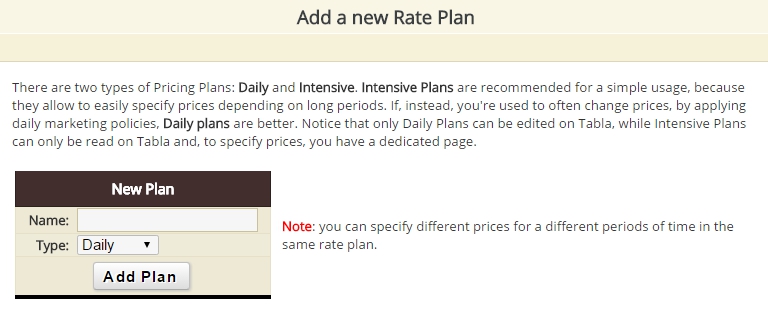
In order to check your prices you need to click Details in the table Your Rate Plans
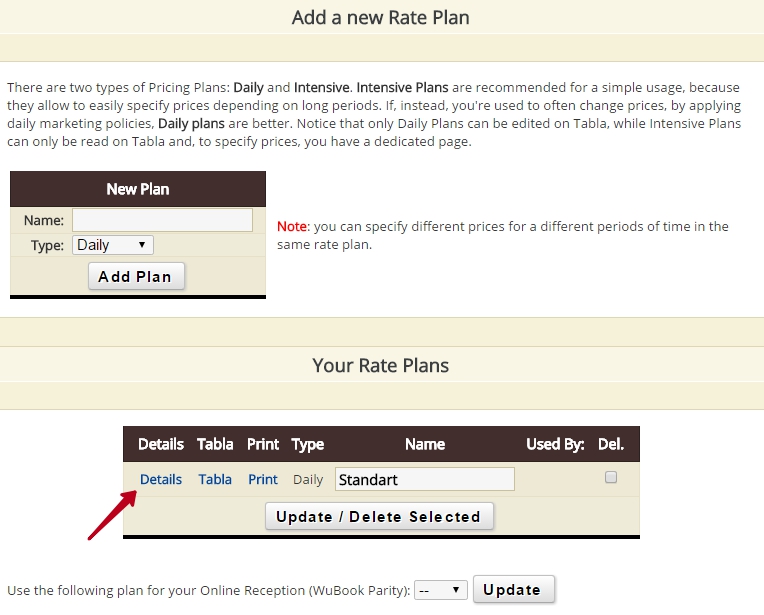
- Default Values: In the table Default Values you will see the prices of you rooms when you don’t define the period. When you type in the prices in the column All you apply it for every day in the week. If you want to set different prices for some days in the week just type in the values manually for this days.
- Periods: (only for intensive rate) if you have certain periods (high prices or low prices) for example Christmas or low season. We can set the prices that will be applied for a certain period.
That if you don’t define new period the price will be taken from default values.
Define the period (for Intensive Rate)
Under the Table Default values click Define new period. Then you will see the new table.
- Chose the dates of period
- Set the prices for this period
- Click Save
You can see this period under the table Default values. To know more about how to change prices please see this instruction.
If you need to set the Rate which will apply prices for your Online Reception, please go Facility> Rate> Rate plan> and then chose the rate in the line Use the following plan for your online reception. After this click Update
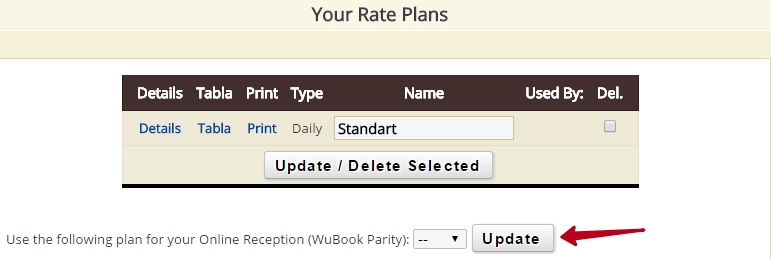
If you don’t have the rate, you main rate will be called WuBook Parity

If you are using the price that is uploaded from you PMS system. You need to live this field blank and in Tabla, this Rate will be called WuBook Parity.

The only exclusion are PMS systems that can create the Rate in Rates > Plans. This can be used as the main rate for you Online Reception

